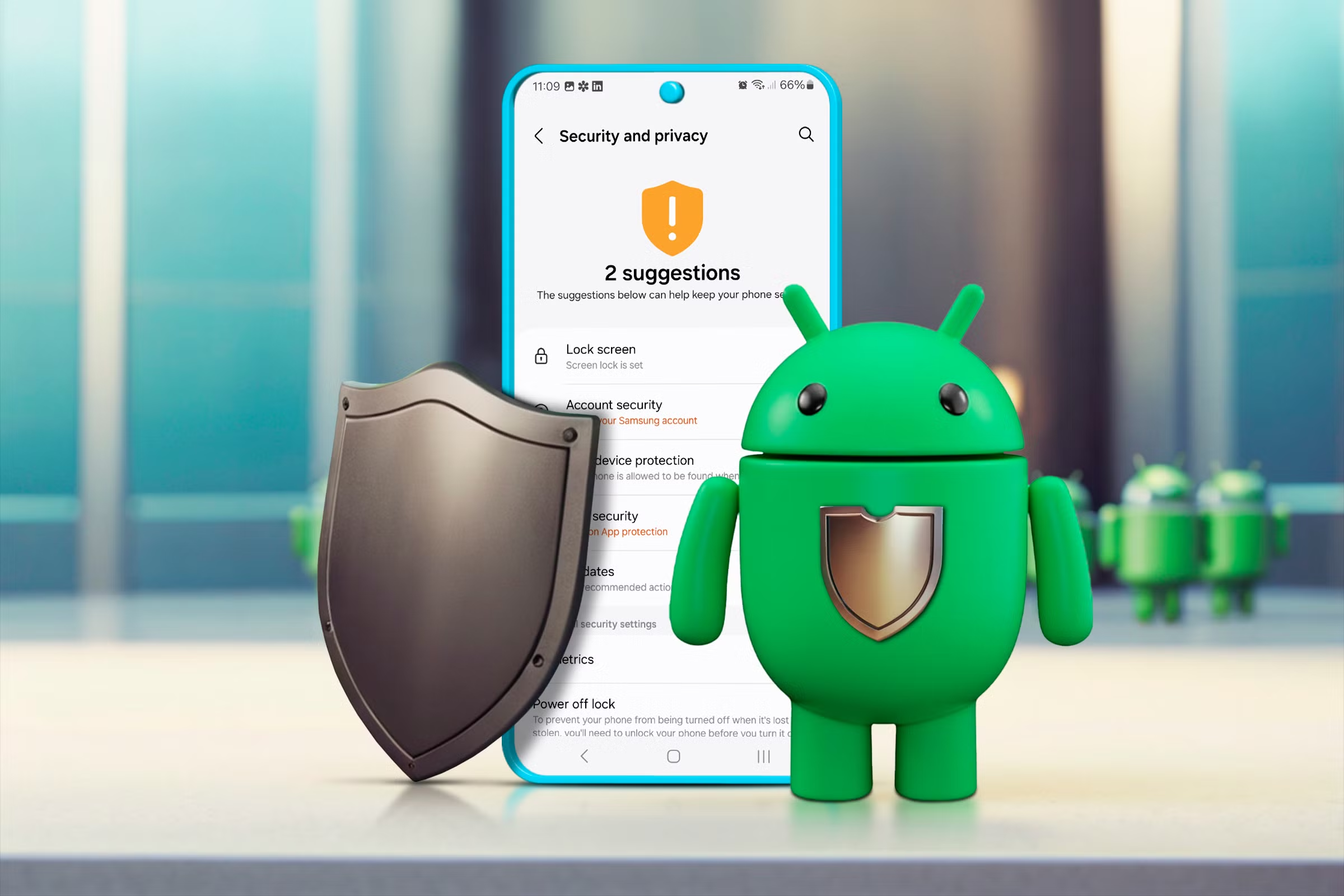In today’s interconnected world, smartphones have become repositories of our most sensitive information—from banking details and personal photos to private conversations and location data. With Android devices accounting for over 70% of the global mobile operating system market, they represent a significant target for cybercriminals. Protecting your Android device isn’t just about preventing unauthorized access; it’s about safeguarding your digital identity and personal information. This guide explores essential strategies to keep your Android device secure against evolving threats.
Understanding Android Security Threats
Before implementing security measures, it’s important to understand the types of threats targeting Android devices:
Malware and Malicious Apps
Android malware comes in various forms, each with specific objectives:
- Spyware: Silently monitors your activities and collects sensitive information
- Ransomware: Locks your device or encrypts your files, demanding payment for restoration
- Trojans: Disguises itself as legitimate software while performing malicious actions
- Adware: Bombards you with unwanted advertisements, sometimes collecting data
- Banking malware: Specifically targets financial information and banking credentials
Phishing Attacks
Phishing attempts trick users into revealing sensitive information through:
- Deceptive emails or SMS messages with malicious links
- Fake websites mimicking legitimate services
- Fraudulent apps designed to harvest login credentials
- Social engineering tactics that create a false sense of urgency
Network-Based Threats
Unsecured connections can expose your data to interception:
- Man-in-the-middle attacks: Intercepting data between your device and its destination
- Unsecured Wi-Fi networks: Public hotspots that may be monitored by attackers
- Network spoofing: Creating fake networks that mimic legitimate Wi-Fi connections
Physical Device Access
Physical security concerns include:
- Theft or loss of your device
- Unauthorized access to an unlocked phone
- Shoulder surfing (someone watching as you enter passwords)
- Data extraction through USB connections

Essential Android Security Practices
Implementing these fundamental security measures provides a strong foundation for protecting your device:
Keep Your System Updated
Android updates deliver critical security patches that address known vulnerabilities:
- Enable automatic system updates: Navigate to Settings > System > Advanced > System Update
- Update apps regularly: Configure Google Play Store to automatically update apps
- Check for security patches: Android devices should receive monthly security updates
Security patches are particularly crucial as they address specific vulnerabilities that hackers actively exploit. Manufacturers vary in how long they provide updates, so consider this factor when choosing a device.
Screen Lock and Authentication
Your first line of defense against unauthorized physical access:
- Use strong authentication: Biometric options (fingerprint, face recognition) combined with a strong PIN or password provide layered security
- Avoid simple patterns: Pattern locks can be easily observed or guessed
- Set appropriate lock timing: Configure your device to lock after a short period of inactivity
- Enable Smart Lock selectively: Use this feature cautiously as it reduces security in exchange for convenience
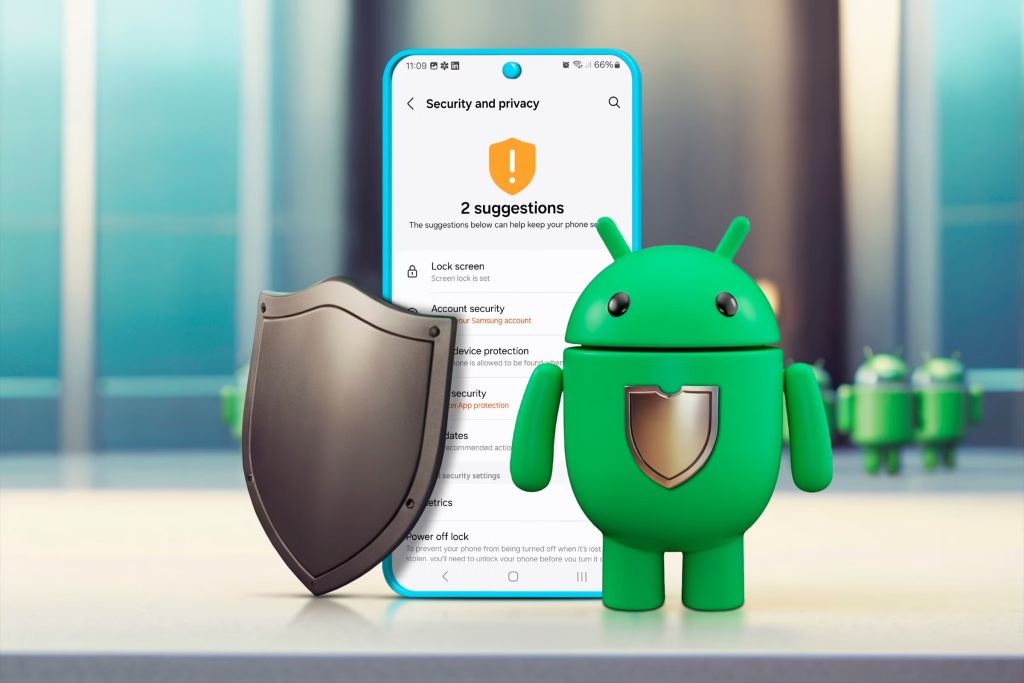
App Installation Safety
Careful app selection and installation practices help avoid malware:
- Use official sources: Install apps exclusively from Google Play Store or trusted alternative stores
- Check app permissions: Review and question why apps request certain permissions
- Research before installing: Check reviews, developer history, and the number of downloads
- Avoid sideloading: Installing apps from unknown sources significantly increases risk
- Verify app authenticity: Check that apps claiming to be from major companies are genuine
Encryption and Data Protection
Protect the data stored on your device:
- Enable device encryption: Most modern Android devices are encrypted by default, but verify in Settings > Security
- Use secure backup options: Enable automatic backups to Google or other secure cloud services
- Implement secure deletion: Use secure deletion tools when removing sensitive information
- Secure your SIM card: Set a PIN for your SIM to prevent use if stolen
Advanced Security Measures
For those seeking enhanced protection, these additional measures provide extra security layers:
Security Apps and Anti-Malware Solutions
While Android includes built-in security, additional protection can be beneficial:
- Anti-malware applications: Consider reputable security apps that scan for malicious software
- Privacy-focused tools: Apps that monitor for privacy breaches or unusual data access
- Password managers: Secure applications for generating and storing complex passwords
- VPN services: Encrypt your connection when using public Wi-Fi
Google Security Features
Take advantage of Google’s built-in security services:
- Google Play Protect: Ensure this built-in scanning service is active
- Find My Device: Enable this feature to locate, lock, or erase a lost phone
- Security checkup: Regularly perform a Google Security Checkup to review account access and security settings
- Safe Browsing: Ensure Google Safe Browsing is enabled in Chrome and other browsers
Network Security Practices
Protect your data while connected to networks:
- Use VPNs on public Wi-Fi: Encrypt your connection when using untrusted networks
- Disable auto-connect features: Prevent your device from connecting to networks automatically
- Verify network authenticity: Confirm network names before connecting
- Disable unnecessary connection technologies: Turn off Bluetooth, NFC, and Wi-Fi when not needed
Privacy Protection Strategies
Security and privacy are closely connected—these practices help protect your personal information:
App Permission Management
Control what information apps can access:
- Review existing permissions: Regularly audit what access you’ve granted to apps
- Use granular permissions: Android 10 and above allow you to grant permissions only while using an app
- Revoke unnecessary access: Remove permissions that aren’t essential for an app’s core functionality
- Uninstall unused apps: Apps you no longer use still may have access to your data

Data Sharing Controls
Limit how your information is collected and shared:
- Adjust Google settings: Review and modify your Google account’s activity controls and ad personalization
- Control sensitive information: Restrict which apps have access to contacts, location, and storage
- Use privacy-focused alternatives: Consider apps and services that emphasize privacy protection
- Disable usage statistics: Opt out of sending usage and diagnostic data when possible
Secure Communication
Protect your conversations and personal exchanges:
- Use encrypted messaging: Prefer apps with end-to-end encryption for sensitive communications
- Be cautious with SMS: Standard text messages are not encrypted; avoid sending sensitive information
- Verify secure connections: Look for HTTPS in your browser when entering personal information
- Be aware of metadata: Remember that even with encrypted content, information about your communications may be visible
According to the Federal Communications Commission (FCC), implementing proper mobile cybersecurity measures is essential for protecting personal information on smartphones and preventing unauthorized access.
Responding to Security Incidents
Even with precautions, security incidents may occur. Knowing how to respond is crucial:
Signs of Compromise
Watch for these indicators that your device security might be compromised:
- Unusual battery drain or device heating
- Unexpected data usage or charges
- Apps crashing frequently or behaving strangely
- Unfamiliar apps appearing on your device
- Strange messages or calls from your accounts
Immediate Response Steps
If you suspect your device has been compromised:
- Disconnect from networks: Turn on airplane mode to prevent further data transmission
- Run security scan: Use built-in and trusted third-party security tools
- Change critical passwords: Update passwords for email, banking, and other sensitive accounts
- Check account activity: Review recent activity on your Google account and other services
- Remove suspicious apps: Uninstall any applications you don’t recognize or trust
Recovery and Prevention
After addressing an immediate threat:
- Consider factory reset: For serious compromises, wiping your device may be necessary
- Restore from clean backup: Use a backup from before the security incident
- Review security practices: Identify and address the vulnerability that led to the incident
- Update security measures: Implement additional protections based on the type of compromise
Special Considerations for Different Users
Security needs vary based on personal circumstances and usage patterns:
Business Users
Those using Android for work face additional considerations:
- Separate work and personal profiles: Use Android’s work profile feature to isolate business data
- Follow organizational policies: Adhere to company security requirements
- Be extra cautious with work data: Apply heightened security practices when handling sensitive business information
- Consider dedicated work devices: Separate devices for personal and professional use provide stronger isolation
Parents and Family Security
Protecting family devices requires additional measures:
- Implement Family Link: Use Google’s parental control features for managing children’s devices
- Educate family members: Ensure everyone understands basic security practices
- Set up multiple user profiles: Create separate profiles for different family members
- Use kid-friendly apps: Choose applications designed with child safety in mind
High-Risk Individuals
Those requiring enhanced security due to profession or circumstances:
- Use advanced authentication: Consider hardware security keys for critical accounts
- Implement stricter controls: Apply more comprehensive security measures
- Maintain heightened awareness: Be especially vigilant about potential threats
- Consider security-focused devices: Some Android variants offer enhanced security features
Frequently Asked Questions
How often should I update my security settings?
Review your security settings quarterly and after major system updates. Additionally, perform a comprehensive security check annually and whenever you install applications that require extensive permissions.
Is it safe to use fingerprint unlocking?
Biometric authentication like fingerprint scanning offers a good balance of security and convenience. While not perfect, when combined with a strong PIN or password as a backup, it provides reasonably strong protection for most users.
Should I use a security app if Android has built-in protection?
Google Play Protect provides basic protection, but dedicated security applications often offer additional features like enhanced scanning, privacy audits, anti-theft tools, and VPN services. Consider your specific needs and risk profile when deciding.
Conclusion
Securing your Android device requires a multi-layered approach combining system settings, careful app management, network protection, and privacy controls. While perfect security doesn’t exist, implementing these practices significantly reduces your vulnerability to common threats and provides protection for your personal information.
Remember that security is an ongoing process rather than a one-time setup. Stay informed about emerging threats, regularly review your security settings, and adjust your practices as new vulnerabilities and protective measures emerge.
By taking proactive steps to secure your Android device, you’re not just protecting a piece of technology—you’re safeguarding your digital identity, personal information, and privacy in an increasingly connected world.